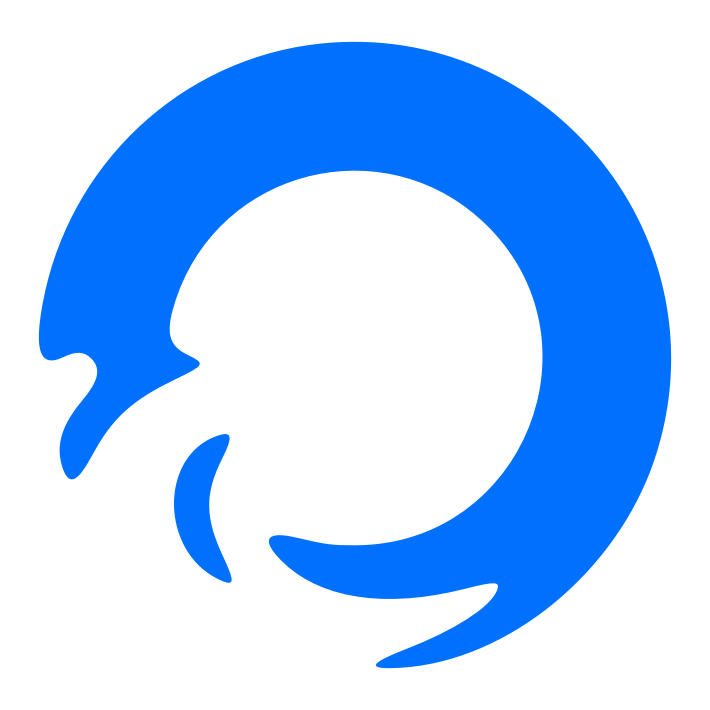# Installation
Welcome to the Kha Plugins CLI installation guide. This document will walk you through the steps required to install Kha Plugins CLI on your system, enabling you to manage your projects on KhaCloud based cloud services efficiently.
# Prerequisites
Before proceeding with the installation, ensure that your system meets the following requirements:
- Node.js: Version 12 or higher. Node.js is a JavaScript runtime built on Chrome's V8 JavaScript engine and is essential for running Kha Plugins CLI. If you don't have Node.js installed, you can download it from Node.js official website (opens new window).
- NPM (Node Package Manager): This comes bundled with Node.js and is used for installing Kha Plugins CLI.
- A KhaCloud based cloud service account: You will need an account to manage your websites on the KhaCloud platform.
# Installation Steps
Install Kha Plugins CLI: Open your command line interface (CLI) and run the following command:
npm install -g kha_plugins_cliThis command installs Kha Plugins CLI globally on your system, allowing you to use it from any directory.
Additional Step for Windows Users:
- If you are using Windows, you need to ensure that your system allows the execution of scripts.
- Open a Command Prompt as Administrator and run the following command:
Set-ExecutionPolicy RemoteSigned - This command changes the policy to allow the execution of unsigned scripts that you write on your local computer and signed scripts from the Internet.
Verify Installation: After installation, you can verify it by running:
khap --versionThis command should return the version number of Kha Plugins CLI, indicating that it has been installed successfully.
# Updating Kha Plugins CLI
To ensure you have the latest features and security updates, regularly update your Kha Plugins CLI. You can update it by running:
npm update -g kha_plugins_cli
This command will update the CLI to the latest version available.
# Next Steps
After successfully installing Kha Plugins CLI, you are ready to start setting up your projects. Refer to the Setup Project Guide for detailed instructions on how to set up your projects on KhaCloud based cloud services.
Setup →